Unlock Advanced Roku Features for a Superior Streaming Experience
Aug-04-2024

Roku remains a popular choice among cord-cutters in the US, thanks to its user-friendly interface, diverse streaming devices, extensive channel library, and handy mobile apps. While the Roku OS may appear simple, a hidden world of advanced settings and secret menus awaits beyond the familiar remote control interface. From diagnostic tools to developer options, this article will walk you through the hidden features of your Roku device.
Mastering Your Roku Remote
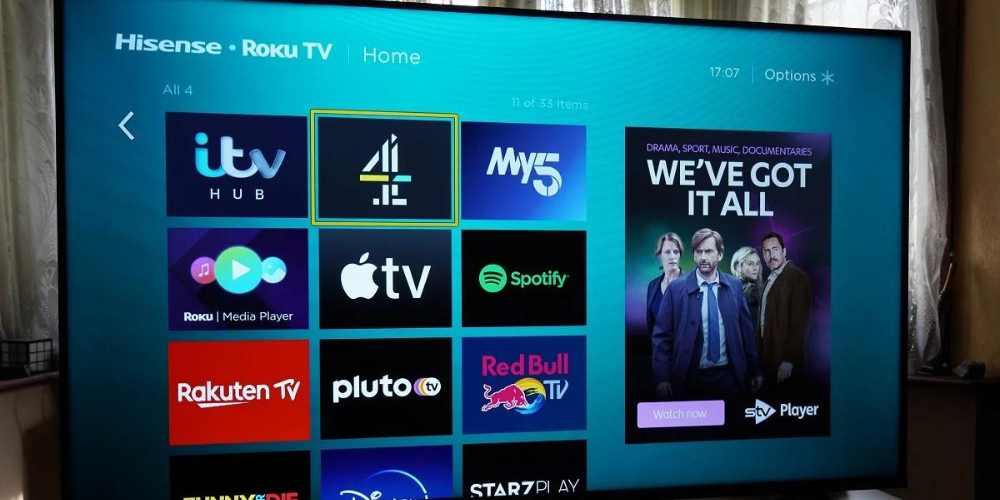
Before diving into the hidden features of Roku, it's essential to familiarize yourself with your Roku remote control. The secret screens and advanced settings can be accessed using specific button combinations. Press these buttons in quick succession to avoid navigating back to the main menu of Roku OS.
These hidden menus offer a treasure trove of information, from Wi-Fi diagnostics to ad preferences and advanced system settings. Knowing how to access these menus is the first step in optimizing your Roku experience for your specific needs.
Exploring the Wireless Secret Screen
The wireless secret screen provides crucial details about your Roku's Wi-Fi connection. This menu helps you understand signal strength, speed, and other connection details. To access this screen, press the Home button five times, followed by Up, Down, Up, Down, Up in rapid succession.
This hidden menu is particularly useful for troubleshooting connectivity issues, ensuring your device always delivers the best streaming performance. Checking your Wi-Fi strength and speed can help pinpoint the source of any streaming problems you might encounter.
Customizing the Image and Ads Secret Menu

With the image and ads secret menu, you can tweak several aspects of your Roku OS interface. This menu lets you change the image service settings, select the screenshot output format (PNG or JPG), manage home screen ad banners, and more. Access it by pressing the Home button five times, then Up, Right, Down, Left, Up quickly.
This menu also includes options to reset any unwanted changes, ensuring you can experiment without risking permanent configuration errors. Additionally, the menu allows you to manage gaming controllers' auto-pairing and auto-updating features.
Diving into the Channel Info Menu
The channel info menu offers a comprehensive overview of all installed channels on your Roku device. To access this menu, press the Home button three times, then Up, Left, Right, Left, Right, Left in quick succession. You'll see information about the version and build numbers for each channel.
This secret menu is a great tool for keeping track of your apps and services, ensuring they're up-to-date. You can even remove channels directly from this menu, making it a convenient way to manage your installed apps.
Navigating the Developer Menu
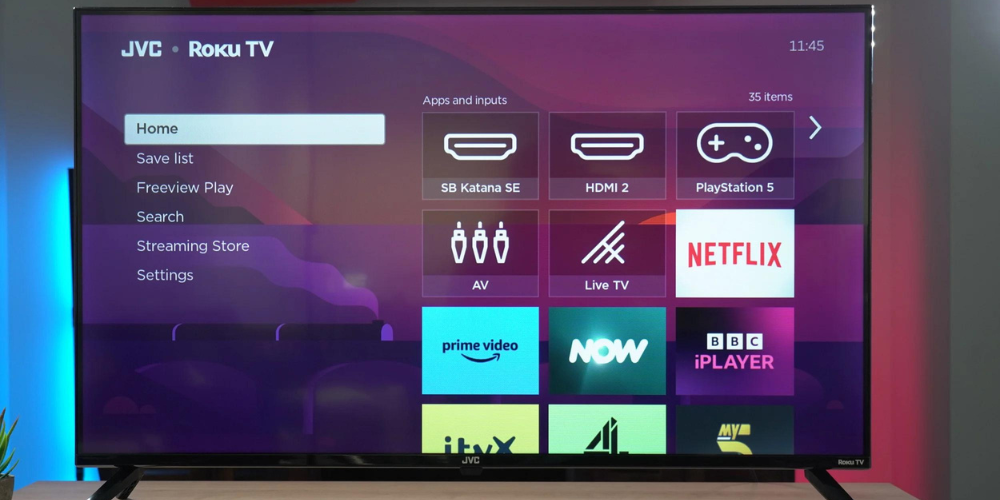
For those developing apps and games for Roku, the developer menu is invaluable. It allows you to test your creations before launching them on the Channel Store. To activate this menu, press the Home button three times, followed by Up, Right, Left, Right, Left, Right quickly.
This screen provides a URL and username for developers to sideload their apps onto Roku for testing. From this point, developers can test their apps and make necessary adjustments before making them publicly available.
Step-by-Step Guide to Access the Platform Menu
- Press the Home button five times.
- Press Fast Forward.
- Press Play/Pause.
- Press Rewind.
- Press Play/Pause.
- Press Fast Forward in quick succession.
Once accessed, the platform menu displays detailed information about your Roku device, such as temperature, CPU voltage, IP address, and remote battery usage. This helps users understand their device's performance and troubleshoot any issues.
Checking the HDMI Secret Menu
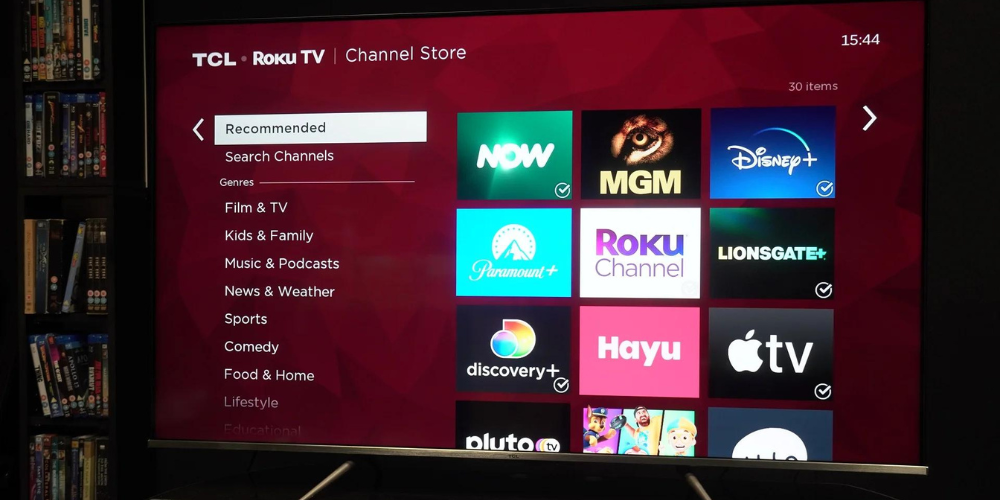
Whether you're using a Roku TV or connecting a Roku streaming stick to another monitor, the HDMI secret menu provides detailed information about your display setup. To access this menu, press the Home button five times, followed by Down, Left, Up, Up, Up quickly.
The HDMI menu shows maximum display resolution, refresh rate, support for 4KHDR, and other relevant details, helping you optimize your viewing experience. This menu is particularly useful for ensuring your display settings are configured correctly for your specific TV or monitor.
Utilizing the Hidden Reboot Code
Sometimes, your Roku device may become unresponsive, and knowing a quick reboot trick can be a lifesaver. To reboot your Roku device swiftly, press the Home button five times, then Up, Rewind twice, and Fast Forward twice.
This secret code is a convenient way to restart your device without navigating through multiple menus. Keep this trick in mind for those rare occasions when your Roku needs a quick reboot to get back on track.







